How do I block/allow specific applications and websites?
Netspark Mobile allows you to customize your personal filter settings by creating "Custom Filtering Rules". You can create rules to block applications and websites if you think they are inappropriate for your current protection level or allow applications and websites that are restricted to your current protection level. It is also possible to set a temporary rule for a limited amount of time.
In order to add a Custom Filtering Rule, please follow these steps:
1. Open the Netspark Mobile app on your device.
2. Login with your admin email address and password.
3. Choose the device you'd like to set a Custom Filtering Rule for from the device list (the default selected device is your device).
Add a Custom Filtering Rule for an application:
1. The Netspark home screen displays a list of all the applications installed on the device. You can sort the list alphabetically, by most used, or by installation date by pressing the Sort button 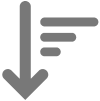 .
.
2. Locate the app you wish to set a Custom Filtering Rule for. You can do so by scrolling down the app list or by entering the unique app name in the search box located under Content Management.
3. Choose the Filter Level you'd like to set for the app you’ve selected.
If You want to set a temporary rule for an app, select Temporary in the Filter Level selection, then choose the Filter Level and amount of time you'd like to apply the rule for.
Add a Custom Filtering Rule for a Website:
1. Press the Add New button located on the bottom of the screen.
2. Press the Website tab.
3. Enter the website address (URL) of the website you’d like to set the rule for.

Note:
Please enter only the website’s domain name, without any prefixes such as "www.", "https://" or "http://" at the front of the website address (e.g., facebook.com and not www.facebook.com or https://facebook.com).
4. Choose the Filter Level you'd like to set for the website and press Add to List.
5. The website will now appear on your custom filtering rules list.
If You want to set a temporary rule for a website, press the Filter Level button next to the website on the list and choose Temporary. Then choose the Filter Level and amount of time you'd like to apply the rule for.