How do I set Weekly Screen Time Scheduled Limits?
Netspark's Scheduled Limits feature allows you to create scheduled screen time limits for when the user can't use his device. Scheduled Limits can be created for individual days or all days of the week and will make sure that the user can’t use the device at specific hours that you set. Once the scheduled limit is set, the user's apps (excluding system apps) will be blocked.
To set a Scheduled Limit, please complete the following steps:
1. Open the Netspark Mobile app on your device.
2. Login with your admin email address and password.
3. Select the device you'd like to set up a Scheduled Limit for from the device list (the default selected device is your device).
4. Press the Scheduled Limits tab (calendar icon 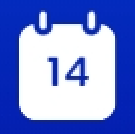 ).
).
5. Toggle on the Scheduled Limits switch, the press the Add Limit button.
6. Give the schedule a name, then select the day of the week and set the start and end times that this limit will be applied to. You can set a recurring daily Scheduled Limits by selecting the All Days option.

Note:
If you wish to set a bedtime limit, you will need to set two separate limits. One limit that ends at 11:59 PM and another for the following day that starts at 12 AM.
8. Press the Add Limit button to apply the Scheduled Limit.
After setting the Scheduled Limit, you can exclude specific apps that will be available for use while the limit is applied by pressing the Always Allowed Apps button. Then enter the app name you wish to allow while the limit is applied and choose the correct app from the auto-suggest list.

Note:
You can edit a Scheduled Limit at anytime by pressing the three-dot button  in the limit you wish to update.
in the limit you wish to update.